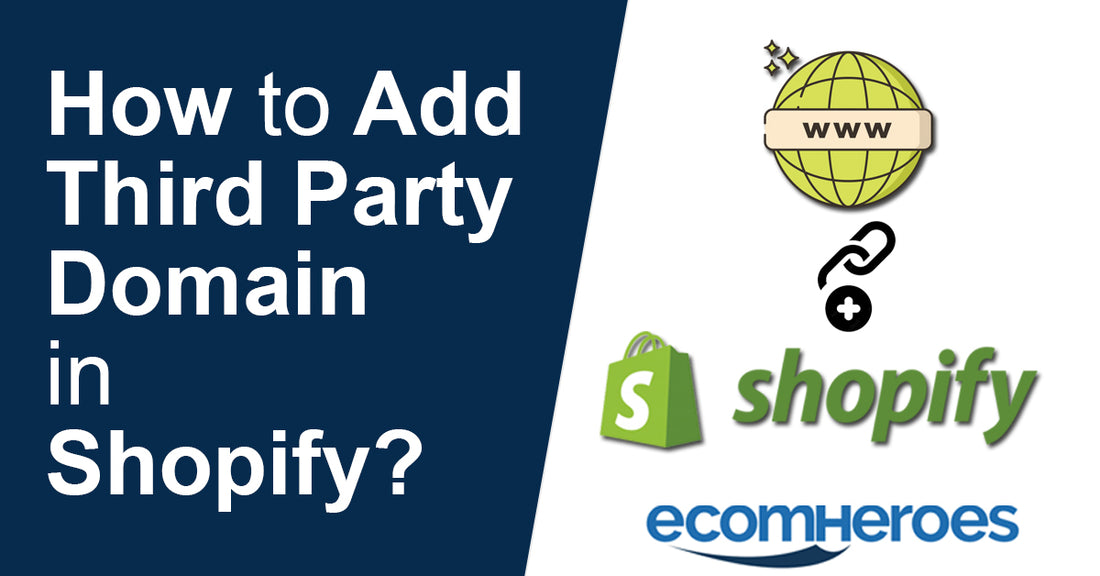If you have already purchased a domain to start your e-commerce business on Shopify, and now your Shopify website is ready too. Then you just need to add third party domain in Shopify so that users can find your business by entering the name in their browser.
Shopify made it very easy to connect the third-party domain through the back-end panel provided by Shopify. You just have to make small tweaks to point out the third-party domain to your Shopify website.
To add the third-party domain without any trouble just follow the instructions one by one:
Follow The Steps to Add Third Party Domain in Shopify
Step #1
Log into your Shopify backend with register email id

Step #2
Click on the "Domains" under the "Online Store" in the "Sales Channel" setting from your Shopify admin
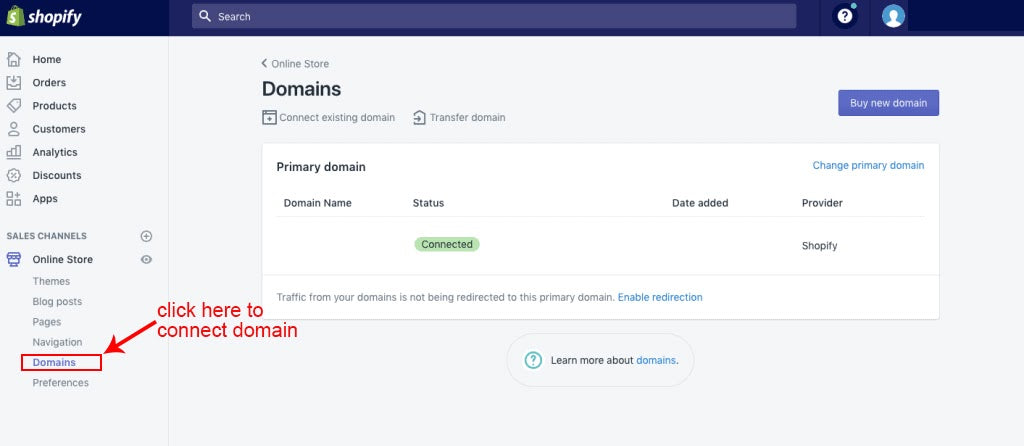
Step #3
A page will appear, where you find the "Connect existing domain" option click on it

Step #4
Now enter the existing domain URL in the box field

Step #5
Click on the "Next" button
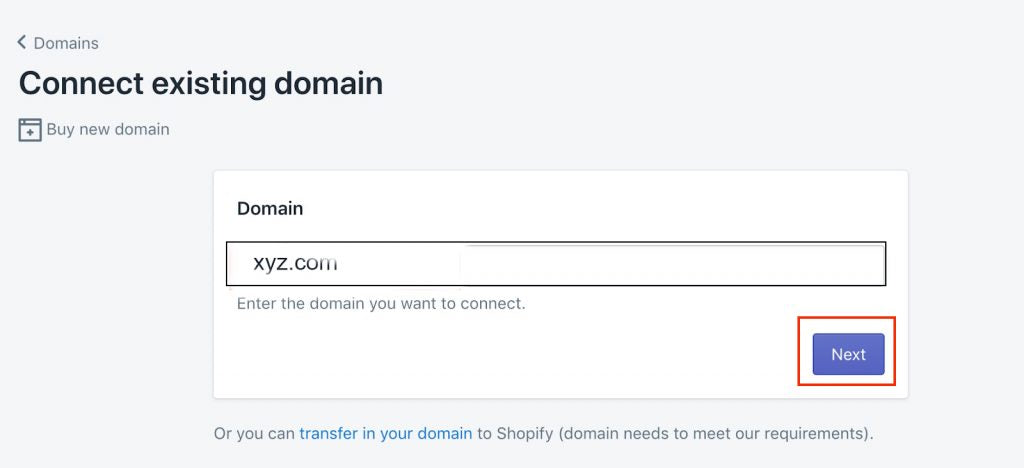
Step #6
Now edit the DNS setting from the third party domain provider backend
- Now point A record to the Shopify IP address which is 23.227.38.32
- And point CNAME record to shops.myshopify.com and set TTL to the lowest time possible (for now)
Step #7
Shopify knows which domain you want to connect to. Now verify your connection with Shopify

Note: It might take 48-72 hours for these changes to take and it depends on your domain provider.
Verifying your domain confirms the complete domain setup. We hope your third party domain is connected successfully if you still finding some problem then you can hire our Shopify expert or buy domain setup predefined tasks.