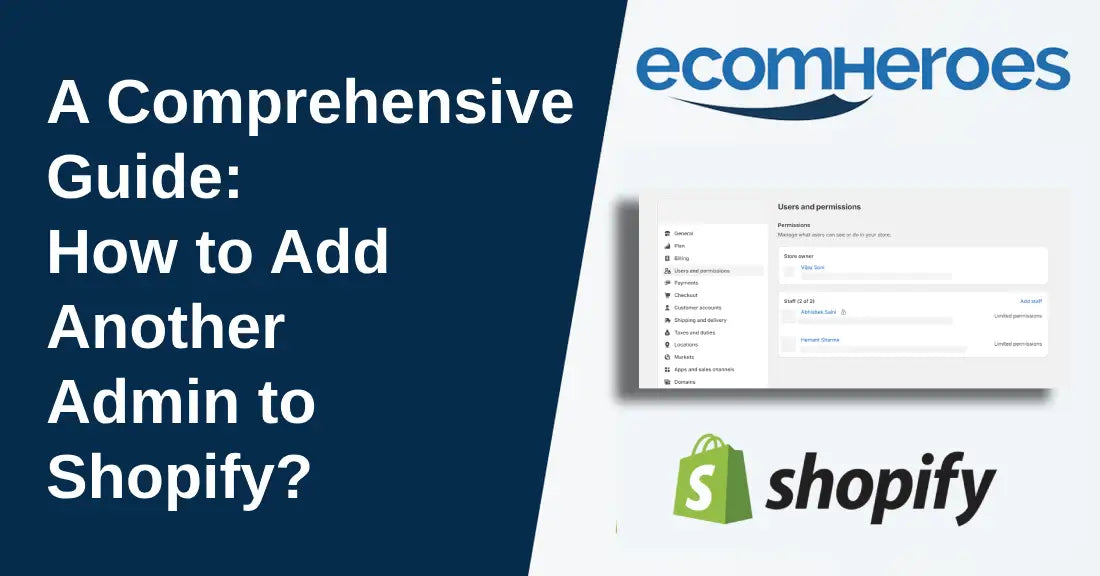Learn how to add another admin to Shopify store. If your Shopify store has grown and you are finding it difficult to manage operations and sales, Shopify allows you to add additional administrators to your store. You add your family members, friends, or employees for specific tasks such as product management, order processing, and customer support.
In this step-by-step guide, we teach you how to add another admin to Shopify in a few easy steps.
Custom Shopify Dropshipping Store Design at $499
How to Add Another Admin to Shopify - Complete Guide
Follow the steps below to add another admin to your Shopify store who can help you to handle your store.
Step 1 -
Log in to your Shopify admin account by adding the credentials. To open the login page, type “/admin” to your store home page URL, and you will be redirected to the login page where you can add credentials to login.
Step 2 -
Go to the 'Settings' option in the bottom left corner of your Shopify store admin, click on the gear icon.
Step 3 -
Now a page will open where you can see a menu with so many options on the left side. Click on the 'Users and Permissions' option, which is the fourth option.

Step 4 -
Now you can see two sections: “Store owner” and “Staff”.
To add a new admin:
- Click on the Add Staff button.
- Enter the email address and full name of the person you want to add as an admin.

Step 5 -
Now to add another admin, grant full permission to the person you added in the above step.
Step 6 -
Time to send an invitation to the member so they can accept and join as members. For this:
- Click Send Invite.
- An invitation email automatically sent to the respective person. Once they accept the invitation, they will have access to your Shopify store.
If you follow each mentioned above you've successfully added another Shopify admin with full access.
Bonus Tips:
You can remove access to any of the staff members, just by clicking on the person profile under the “Staff section”, going to the bottom, and clicking on the “Remove” button.

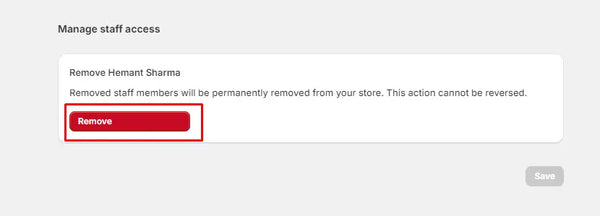
Note: The number of additional staff accounts you can add depends on the Shopify pricing plans you have chosen.
Type of Different Permission Levels in Shopify
Shopify has three different levels of permissions to add staff to your shop.
#1 Store Owner
Store owners control all the aspects of the store. They can manage products, orders, customers, apps, settings, and everything.
Store owners can grant or revoke permissions for additional accounts.
#2 All Permissions
People with “All Permissions” have the same level of access as the store owner. Only one thing: they do not have the ability to remove or edit permissions for other staff members.
#3 Limited Permission:
With the “Limited Permission” option you can grant customized permission to staff members. For instance, you can assign specific permissions, such as adding, editing, and deleting products, to a person who can only perform these tasks, but not manage other tasks like customer support or handling inquiries.
Here are the different limited permission options:
- Orders (view, edit, process, refund)
- Products (add, edit, delete)
- Customers (view, edit, create)
- Analytics (view reports)
- Marketing (create campaigns, manage email lists)
- Discounts (create and manage discounts)
- Online store (edit themes, manage navigation)
- Users (manage other staff members)
- App development (install and manage apps)
- Store settings (edit payment and shipping options, manage taxes)
- Finance (view and manage financial data)
How to Remove or Modify Admin Permissions
You can remove or modify admin permission in future for this:
- You need to go again to the “Users and Permissions” option.
- To modify or remove access, click on the person's profile and edit permissions.
- Save the changes.
Best Practices for Adding New Admins to Shopify
#1 Grant right permission to right people - We suggest you to assign appropriate permission to the right person based on roles like admin, product management, customer support, and order management. Avoid giving full access to anyone unless you have to.
#2 Regularly review and update permissions - Regularly review all the permissions you have granted and update according to need. If someone is no longer in your staff, remove them.
#3 Add trustworthy individuals - Add the only trustworthy staff members who have a proven track record and are loyal to you.
#4 Implement two-factor authentication (2FA) - Shopify allows you to add two-factor authentication so you can ask the staff to active it. It provides an extra layer of protection against unauthorized access.
#5 Monitor activity - We suggest you keep an eye on staff activities, For this, click on the staff profile and you can see data like data, IP, ISP, and location. If you notice anything unusual, please communicate with the appropriate person.
Final Words
Adding an admin to your Shopify store is the best way to share the burden of management and operation if you are individually handling all the tasks. If you have grown your Shopify store to that level, then you must add more trustworthy people and grant them access to handle specific tasks in which they are experts.
Also read: How to Make Discounts on Shopify with Dropshipping