Setting up shipping on the Shopify store is easy when you know the shipping rates, policy, and steps to add shipping to your Shopify store.
If you are a Shopify store owner and want to set up shipping on the Shopify store, read this complete guide on how to set up shipping on the Shopify store without any hassle. It is easy when you understand Shopify shipping zone and shipping profiles.
After reading this guide, you can manage shipping according to shipping zone, product types, and weights.
How to Set Up Shipping on Shopify?
To set up Shopify shipping, you must first add the shipping location for orders shipped from your Shopify store. Follow the steps below to add the location.
Add Shipping Location
The shipping location is the address from where your orders shipped. By default, Shopify sets your business address when creating a store. You can manually change the order address according to your requirement.
You only add to allow a limited number of locations in your Shopify store, depending on the Shopify plan you choose. Here are the location constraints.
- Shopify Lite – 3 shipping locations
- Basic Shopify – 4 shipping locations
- Shopify – 5 shipping locations
- Advanced Shopify – 8 shipping locations
- Shopify Plus – 20 shipping locations
(NOTE: If you require more than 20 shipping locations, contact the Shopify Plus support manager.)
To add or change the location, follow the steps
- Log in to your Shopify store's admin panel.
- Click on the "Settings" tab in the left-hand menu, and then click on the "Shipping" option.
- In the Shipping section, click on the "Manage Locations" button.
- In the Manage Locations section, click on the "Add Location" button.

- Enter the name of the location in the "Name" field and select the country that the location belongs to in the "Country" field.
- In the "Address" section, enter the complete street address of the location, including the city, state/province, and postal code.
- Save the new shipping location by clicking on the "Save Location" button.
Create Shipping Profile
Creating a shipping profile is the next essential step to adding shipping in Shopify.
To create a shipping profile, follow the steps below
- Go to the "Settings" section and click on "Shipping".
- Under the "Shipping profiles" section, click on "Create shipping profile".

- Give your shipping profile a descriptive and easily recognizable name, such as "Standard Shipping" or "Express Shipping".
- In the "Rates" section, you can set up the shipping rates for your profile. You can set flat, weight-based, or real-time rates through a third-party shipping app.
- If you want to add specific countries to the shipping profile, you can do so under the "Shipping to" section.
- Once you set up your shipping rates and destinations, click "Save".
Once you set up the shipping profile set up the shipping zones, follow the steps mentioned below.
Set up Shipping Zones
Shipping zones are area that has a common shipping tariff. If you are running the business in the UK and your warehouse is in France, then you have to set up the shipping zone for all countries in the UK.
Steps to set up shipping zones
- Go to the "Settings" section.
- Click on the "Shipping" option.
- Click on the "Manage rates" button under the "Shipping zones" section.

- Click on the "Add shipping zone" button.
- Enter a name for your shipping zone, such as "USA" or "Europe".
- Select the countries you want to include in the zone. You can also add specific states or provinces if you want to.
- Save your changes.
The next step is setting up the shipping rates to your Shopify store.
What are Shopify shipping rates?
Shipping rates are the additional amount of money to the product price that you charge to deliver the items to buyers. Shopify has different shipping rates, categorized as Flat shipping rates, Free shipping rates, Calculated shipping rates, Local delivery method rates, and Customer experience choosing shipping rates.
Let's discuss them one by one.
Flat shipping rates
It is the option to charge a customer based on the order. You can add the shipping rate as you want, and it will show at the time of checkout. You have complete control over what you want to charge.
It is further classified based on regular shipping, price, and product weight.
Free shipping rates
Free shipping means that you charge $0 to the buyer on any product. To set up a free shipping rate, you can change the flat shipping to $0.
Calculated shipping rate
The shipping carriers or third-party shipping apps you install on your Shopify store provide the calculated shipping rate. So when a buyer makes a purchase, shipping carriers and apps company get the information and return what you should charge.
They consider the following factors in calculating shipping costs.
- Shipping origin
- Shipping destination
- Weight of the shipment
- Value of the shipment
- Dimensions of the shipment box
- Dimensional weight
- Requested speed of delivery.
Local shipping rates
You can choose the local shipping companies if your customers are local. You can set delivery cost and minimum order amount at checkout in this shipping method.
To know more about shipping rates read this Shopify post.
Step by step guide to set shipping rate
- Go to the "Settings" section.
- Click on the "Shipping" option.
- Click on the "Manage rates" button under the "Shipping zones" section.

- Select the shipping zone you want to set up shipping rates for.
- Click on the "Add rate" button.
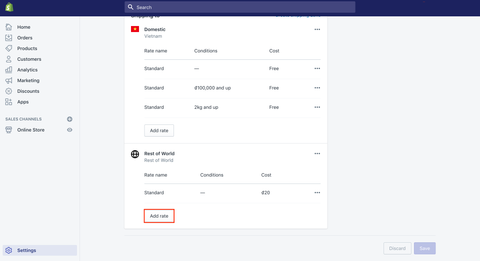
- Enter a name for the shipping rate, such as "Standard Shipping" or "Express Shipping".
- Choose how you want to calculate the shipping rate. You can choose to base it on the weight of the order, the price of the order, or a combination of both.
- Enter the rate for the shipping option. For example, you can enter a flat rate of $5 for standard shipping or a rate based on the weight of the order.
- Save your changes.
That's it! You have now set up shipping for your Shopify store. Make sure to regularly review and update your shipping profiles to ensure that you are offering competitive and accurate shipping options to your customers.
You may also read: How to Set up USPS Shipping on Shopify?
Hire Shopify Experts to Set Up Shipping on Your Shopify Store
You can hire a Shopify expert from Ecomheroes to set up shipping to your store. Our Shopify experts have extensive experience designing, developing, and customizing Shopify stores. Our experts help you to set up shipping rates, shipping zones, and shipping rate overrides that meet your business needs.





