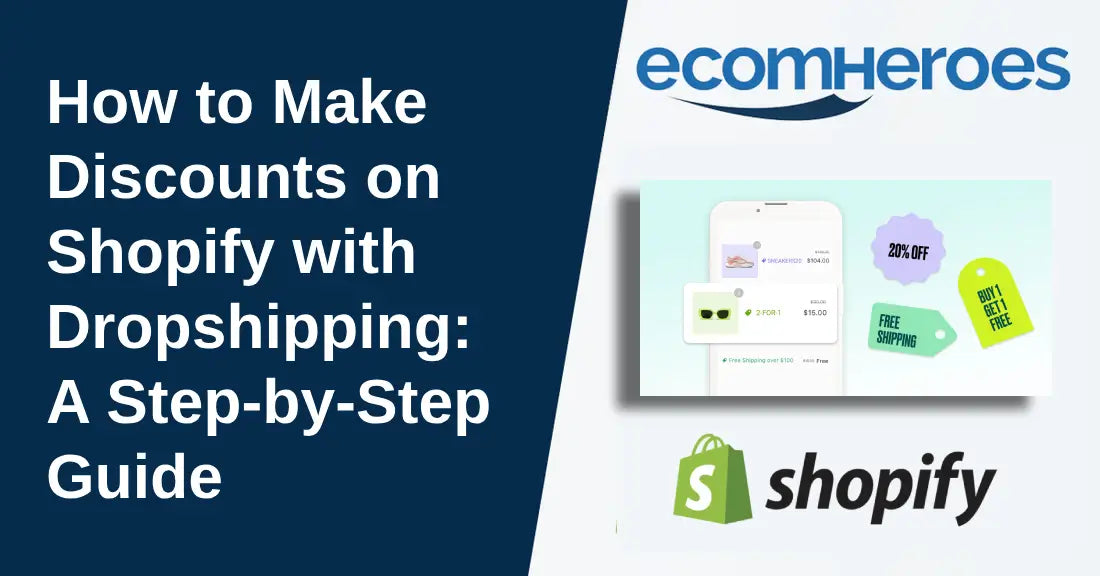Keeping your Shopify store profitable takes time and effort. It would help if you kept trying new marketing strategies and tricks to keep your conversion rate high. Adding discounts to your Shopify dropshipping store is one of the best ways to boost conversion rates and encourage visitors to buy your products.
This guide is for you if you also run a Shopify dropshipping store and need to learn how to add discounts.
Let's dive in!
Why Use Discount Codes on Your Shopify Store?
Discounting products can boost your store sales and help you compete in this highly competitive market. Adding offers to your Shopify store not only increase sales, discount codes also help in:
Attract New Customers:
When you add discounts or offers to your Shopify dropshipping store, it attracts customers to buy your products who just want to visit your store.
Encourage Repeat Sales:
Discounts encourage customers to visit your store repeatedly, build loyalty and people often come back to check more offers.
Clear Excess Inventory:
Offering discounts is the best way to clear excess inventory quickly and inventory that sells slowly.
Enhance Average Order Value:
The average order value (AOV) is enhanced when you set product discounts to the minimum.
Promote Special Sales:
Special offers, seasonal sales, and limited-time offers are the right ways to promote products during festivals and seasons.
Compete with Other Stores:
Discounts give you a competitive edge in the highly competitive market.
Contact Us to for Any Shopify Help
How to Make Discounts on Shopify with Dropshipping: Step-by-Step Guide
Step 1: Log in to Your Shopify Admin Dashboard
You must first add credentials to your Shopify store admin dashboard to add a discount to your Shopify dropshipping store.
Step 2: Navigate to the Discount Section
In Shopify admin, you can see the "Discounts" option in the menu on the left side; click on it.
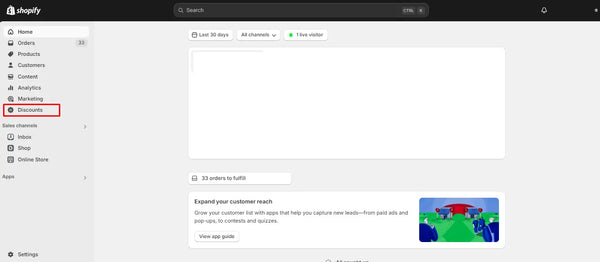
Step 3: Create a New Discount Code
A page will open, and you can see the "Create Discount" option in the top-right corner.

Click on it, and a pop-up will appear, including the Amount off products, Buy X get Y, the Amount off the order, and Free shipping. Select the "Discount Code" option that you want to add.
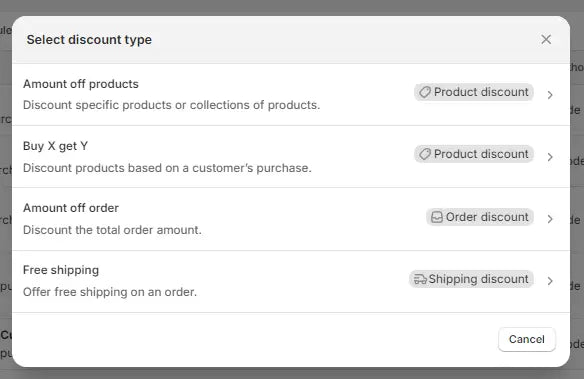
Step 4: Customize Your Discount Code
Now, let's create the discount yourself:
Choose the Discount Code: You can pick a name for your code, like "SALE10" or "WELCOME10." Keep it easy to remember and short enough for customers.
Discount Type: You can add discounts, like percentage or fixed-amount discounts. In this guide, we'll use Percentage, which gives a discount based on a percentage of the total order. Set the Percentage you want, e.g., 10% off.

Step 5: Set Specific Conditions
You can customize the discount further by setting certain conditions:
Applies To: You can apply the discount to all products, specific collections, or individual products.
Minimum Requirements: Decide whether you want a minimum order amount or item quantity for the discount to apply. This will increase your average order value. For example, you could offer 10% off when a customer spends $50 or buys one more product.
Customer Eligibility: You can offer the discount to all customers or restrict it to specific groups or individuals, such as returning customers or those who call in to request a special offer.
Usage Limits: You can limit how often the discount can be used. You can choose whether it can be used once per customer or an unlimited number of times.
Step 6: Set Active Dates
After adding the discount code, it's time to set the dates you want to activate your discounts. Choose the time frame for when the discount is valid. For temporary sales, you can set the start and end dates. For ongoing offers, you can leave the discount active indefinitely.
Step 7: Save Your Discount
You can now save your added discounts by clicking "Save Discount." Your discount code is now live and ready for customers to use.
Step 8: Test Your Discount Code
It's time to test the discount code you added to the store. To do this, go to your store's checkout page, add a product to your cart, or create a dummy product to test. Add this product to the cart, apply the discount code to see if it works, and then you're all done perfectly.
Store Optimization Audit Report – Boost UX & Conversion Rate
Final Thoughts
If you follow each step in this guide, you can easily add a discount to your Shopify dropshipping store. Do you still have questions? Feel free to contact us. As a Shopify website design and development company, we are always available to help you.
Happy selling!