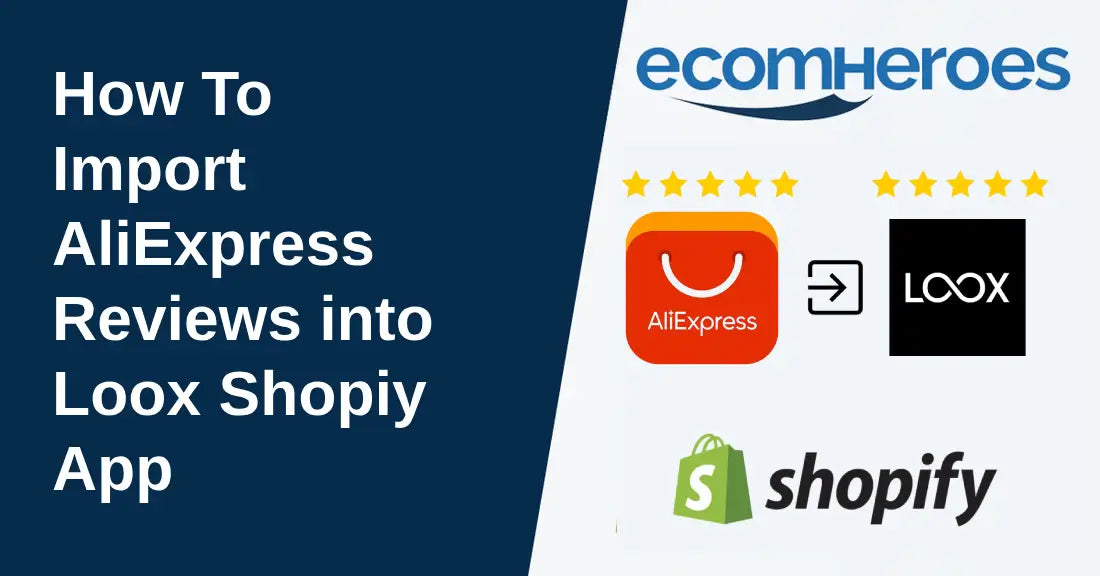Loox is the most downloaded product review Shopify app, with more than 19,900 reviews and an average rating of 4.9. For adding images, videos, and reviews to your Shopify store, this is the best app. Not only does it allow you to add reviews to your store, it is also best for importing the reviews from third-party apps like AliExperss.
In this how-to guide, we teach you to import reviews from your AliExpress account to your Shopify store.
Contact Us to for Any Shopify Help
Before you install the Loox app, we want to tell you that importing reviews from AliExpress to your Shopify store using the Loox app will boost your store's credibility and sales.
An overview of the steps we will be following in this guide.
- Login to your Shopify account.
- Install the Loox app from the Shopify App Store.
- Open the Loox app after installation.
- Click on “Manage Reviews.”
- Now click on “Import Reviews” to appear in the manage reviews option.
- Drag Bookmarklet to your browser bar.
- Visit AliExpress and open a product page you want.
- Click on the Loox Bookmarklet, and reviews will be automatically imported.
- Confirm import.
- Check imported data.
Also Read: A Comprehensive Guide How to Connect Shopify to Tradelle
Guide to Import AliExpress Reviews to Shopify Using the Loox App
Here's a step-by-step guide with screenshots to import reviews from AliExpress to your Shopify store using the Loox app.
Step 1: Login to Shopify Store
Login to your Shopify store account. If you don't have the login link, it can typically be found at ‘yourstore.myshopify.com/admin’. Add the login details, and you landed on the Shopify admin dashboard.
Step 2: Install Loox App
The second step of this process is to install the Loox app. For this, visit the Shopify App Store or use this direct app link: https://apps.shopify.com/loox.

Choose any plan that best suits your needs, and in your budget, you will get a 7-day or 14-day trial option based on the plan you have chosen. Install Loox now, and once the app is fully installed, open it.
Step 3: Open Loox App
After you install the Loox app successfully, open it from your Shopify admin dashboard. To do this, go to the Shopify admin dashboard that you opened in the first step. Click on the “App” in Shopify's left menu. Find the Loox app and click on it.

You will be redirected to Loox’s dashboard; now click on the “Reviews" option under the performance overview.

Step 4: Import Reviews
After clicking on the Reviews option, you are redirected to where you can see the “Import Reviews” option on the left side.

Click on it, and a screen will pop up on the right side where you will have three options to import reviews:
- One click import
- Import from supported apps
- Imported from a spreadsheet

For now, we choose the first option.
- Under the first option, you can see the “Import to Loox” option with a drag sign.

- Now drag the Loox bookmarklet to your browser's bookmark bar.

Now click on the "Go to AliExpress" button.

By dragging, Bookmarklet will be added to your browser. But it is still not visible in your bookmark bar, then follow the steps below:
- Go to your browser's settings or bookmarks menu.
- Select "Bookmarks" or a similar option according to your browser.
- From here, pin or add Bookmarklet to your browser’s bookmark bar.
Step 5: Import Reviews from AliExpress
After successfully adding the Loox bookmarklet in your browser. Now it's time to import reviews.
- Go to the AliExpress website and search the product you want to import reviews from according to your store niche. For example, if you're importing reviews for a portable laser engraving machine, find the product page of it.
- After finding the product page, click the Loox import bookmarklet in your bookmarks bar you added in the previous step. After clicking this, it will automatically start the import process.
Step 6: Finalize the Import
This is the important step to verify all the work we have done so far is correct.
- This is the final step to do. Follow the prompts to confirm and complete the import of reviews from AliExpress to your Loox dashboard.
Step 7: Review Imported Data
This is an important step to check your Loox dashboard to ensure all reviews have been imported correctly and the reviews you want.
Conclusion
If you follow the steps explained in this practical guide to import reviews from AliExpress to your Shopify store using the most popular app Loox, you will surely import the reviews at the end without any issue.
But still, if you are having problems with importing reviews, then you can contact us, and our Shopify expert will help you to import reviews seamlessly.