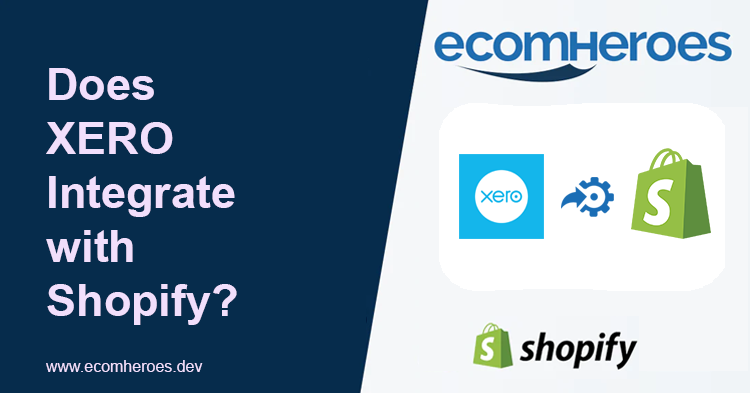Yes, Xero does integrate with Shopify.
Xero is a cloud-based accounting software that allows Shopify business owners like you to manage their finances. The integration between Xero and Shopify will enable Shopify business owners to automatically transfer their sales data, customer information, and inventory data from Shopify to Xero, which can help you to streamline your accounting and bookkeeping processes.
Shopify Store Creation Package
Benefits of Integration of XERO on Shopify Businesses
- Automatically sync their Shopify sales data to Xero, including order information, payments, taxes, and shipping fees.
- Keep their inventory levels current by automatically updating inventory data in Xero when a sale is made on Shopify.
- Easily reconcile their Shopify payments in Xero by matching them to the corresponding invoices.
- It keeps track of customers by automatically syncing customer information from Shopify to Xero, including contact details and order history.
How to Reconcile Shopify Payments in Xero?
To reconcile your Shopify payments in Xero, you can follow these steps:
- Log in to your Xero account and go to the "Accounts" tab.
- Click on the bank account that you use to receive Shopify payments.
- Find the transaction that corresponds to the Shopify payment you want to reconcile. This will typically be a deposit with the description "Shopify Payments" or "Stripe."
- Click on the transaction to open it and select "Match" at the bottom of the screen.
- Find the invoice corresponding to the Shopify payment by searching for the customer's name, the order number, or the invoice number.
- Click on the invoice to open it and select "Match."
- Verify that the amounts match and that the transaction is correctly categorized as a deposit. If everything looks good, select "OK" to reconcile the transaction.
- If the amounts do not match, you may need to review your Shopify payments or invoices to ensure no errors or discrepancies.
- Once you have reconciled the transaction, Xero will automatically mark it as reconciled and update your bank account balance.
After following each step, you can reconcile your Shopify payments in Xero. This app will ensure that your financial records are accurate and up to date, which can help you make informed business decisions and stay on top of your finances.
Complete Shopify Audit at Just $5 to Boost Conversions
What is The Best Way to Integrate Xero to Shopify?
A third-party integration app is the best way to connect Xero to Shopify. Several apps on the Shopify App Store can help you secure your Shopify store to your Xero account, such as OneSaas, Zapier, and A2X for Shopify.
Here are the steps to connect Xero to Shopify using OneSaas as an example:
- Install the OneSaas app from the Shopify App Store.
- Follow the prompts to sign up for a OneSaas account and connect your Shopify and Xero accounts.
- Choose which data you want to sync between Shopify and Xero, such as sales, customers, products, and inventory.
- Map the fields in your Shopify store to the corresponding fields in Xero to ensure that the data is transferred accurately.
- Set up your sync settings, such as how often you want to sync your data and whether you want to sync your data automatically or manually.
- Test your connection to ensure that your data is syncing correctly.
Once you have integrated Xero and Shopify, your sales data, customer information, and inventory data will automatically transfer between the two systems, which can help streamline your accounting and bookkeeping processes.
How Do I Export Sales from Shopify to Xero?
Here is a step-by-step guide on how to export sales from Shopify to Xero:
- Log in to your Shopify account and click the "Orders" tab on the left.
- Click on the "Export" button in the top right corner of the page.
- Select the date range you want to export and choose the file format as "CSV."
- Click "Export orders" to download the CSV file to your computer.
- Log in to your Xero account and go to the "Accounts" tab.
- Click on the bank account that you use to receive Shopify payments.
- Click on the "Import a statement" button at the bottom of the page.
- Select the CSV file you downloaded from Shopify and click "Continue."
- Map the columns in your CSV file to the corresponding Xero fields to ensure the data is imported correctly.
- Review the transactions that have been imported and make any necessary adjustments, such as categorizing the transactions or adding notes.
- Once you have reviewed and adjusted the transactions, click on "Import" to import the data into Xero.
Following these steps, you can export your Shopify sales data to a CSV file and import it into Xero, which can help facilitate your accounting and bookkeeping processes.
Conclusion:
We have covered all the points on how you can manage and grow your Shopify store with the Xero app. If you still need clarification about the Xero app in your mind, you can book a free consultation with us or directly ask questions to our expert through the live chat option.